Understanding eSIM Technology
An eSIM is built into your phone’s circuitry, unlike traditional SIM cards. It allows easy switching between carriers without replacing a SIM card. You can store multiple profiles and choose a network with a few taps. eSIMs also make smartphones more compact by eliminating the SIM slot. Most major brands, like Apple and Samsung, support eSIMs, but check if your phone and carrier do as well. This tech makes staying connected while traveling simpler and more convenient.
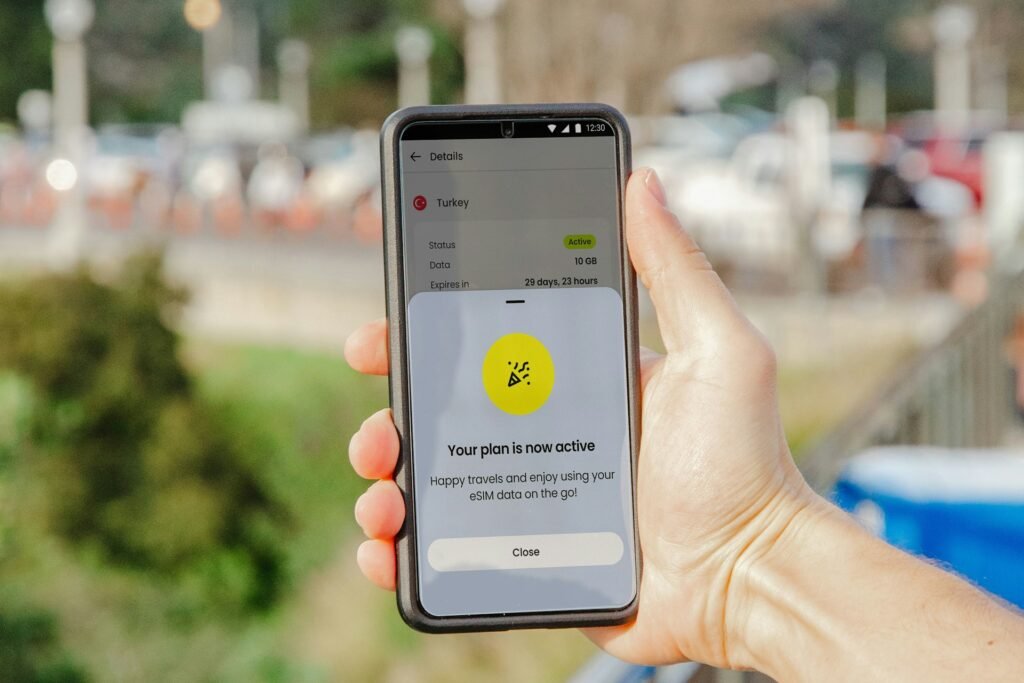
Preparing Your Smartphone for eSIM Activation
Before activating an eSIM, update your phone’s software to the latest version. Some carriers offer apps to assist with eSIM setup, which can be found in your phone’s app store. Make sure your phone is unlocked, especially if purchased from a carrier. Finally, gather the QR code or activation key from your carrier for a smooth activation process.
Step-by-Step Guide to Activate Your eSIM
Activating an eSIM on your smartphone is simple. There are two methods: scanning a QR code or entering activation details manually. Make sure your phone supports eSIM and that you have an active plan from your carrier. Follow the steps below for a smooth activation.
Method 1: Scanning a QR Code
- Open the Settings app on your smartphone.
- Navigate to Cellular or Mobile Data.
- Look for an option that says Add Cellular Plan.
- Select Scan QR Code and use your device’s camera to scan the QR code provided by your carrier.
- Ensure your camera is adequately focused on the code.
- Once the QR code is recognized, the device will prompt you to confirm the plan.
- Follow the on-screen instructions to finalize the activation.
Method 2: Manual Entry
To manually enter eSIM details, go to Add Cellular Plan and choose Enter Details Manually. You will need the activation code and SM-DP+ address from your carrier. Once complete, save the settings and restart your phone to apply the new profile.
If you face issues like error messages or connection problems, make sure your software is up to date, restart your phone, or contact us here. Following these steps ensures a successful eSIM activation and improved network flexibility.
Verifying and Managing Your eSIM
After activation, check your phone’s network settings to ensure it’s connected. If your device supports multiple profiles, you can switch between them in the settings. Regularly review your data plans and delete unused profiles to keep things organized. When upgrading your phone, back up your eSIM info to avoid data loss.
